What is Smart Upscaler?
Icons8 Smart Upscaler is an AI tool that automatically increases image resolution without losing quality. For example, it will be helpful when you want to:
- reduce noise on photos taken in low-light conditions;
- enhance low resolution downloaded from internet;
- improve old photos from your family’s archives.
Uploading
To upload a picture to Smart Upscaler you can either pick one through your system’s file explorer or drag and drop it onto the uploading area.
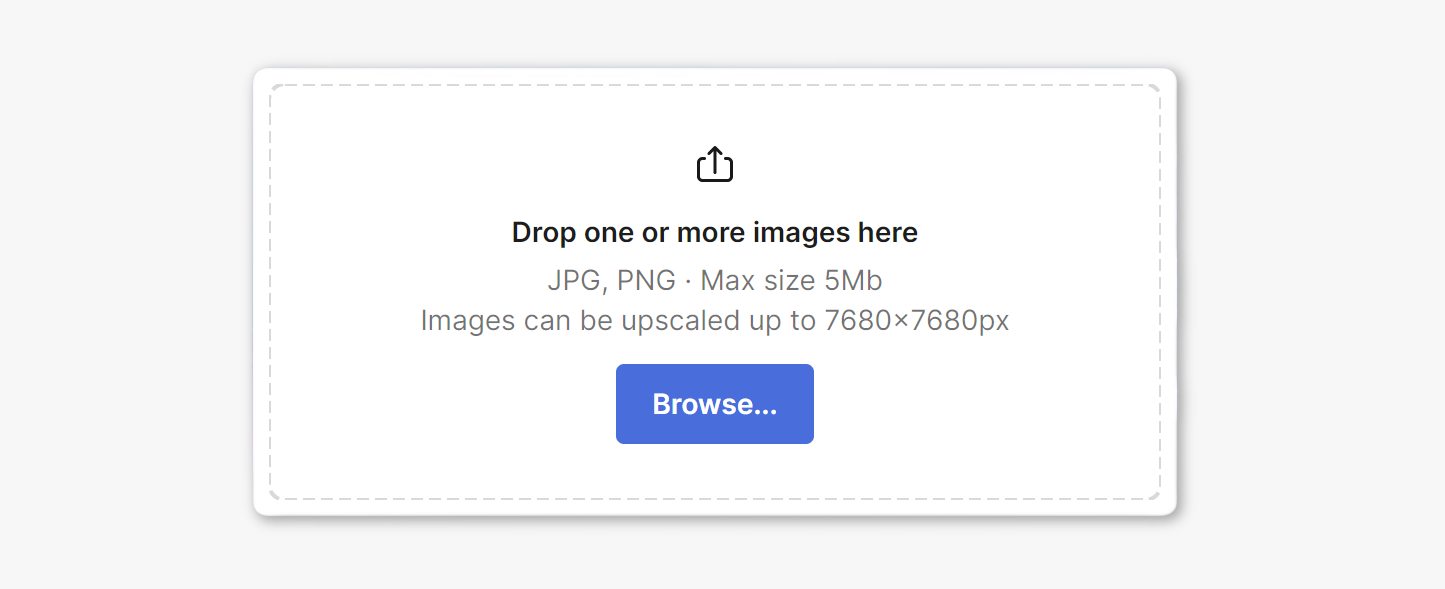
The tool supports batch uploads through multiple selection. On Windows, you can do that in several ways:
- Select files using the selection box while holding down the left mouse button.
- Hold down
 and click on each item you want to upload.
and click on each item you want to upload. - Click on the first file, hold down
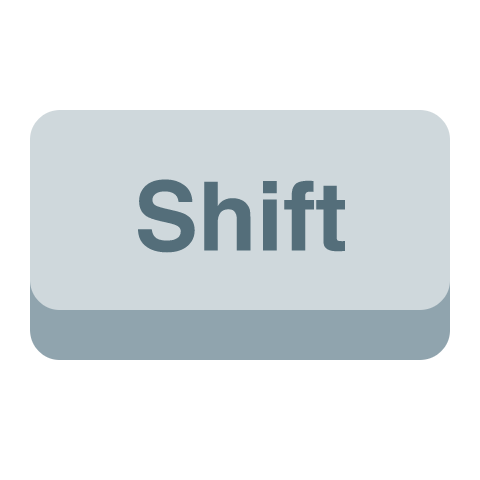 and click on the last one.
and click on the last one.
Smart Upscaler also supports uploading images from clipboard, to do that just press  +
+ ![]() while Upscaler is open.
while Upscaler is open.
:information_source: Please keep in mind the file requirements: our tool accepts .png and .jpg up to 5 Mb in filesize and less than 7680x7680px.
Upscaling
After uploading an image to the Smart Upscaler, you will see several controls for each image.
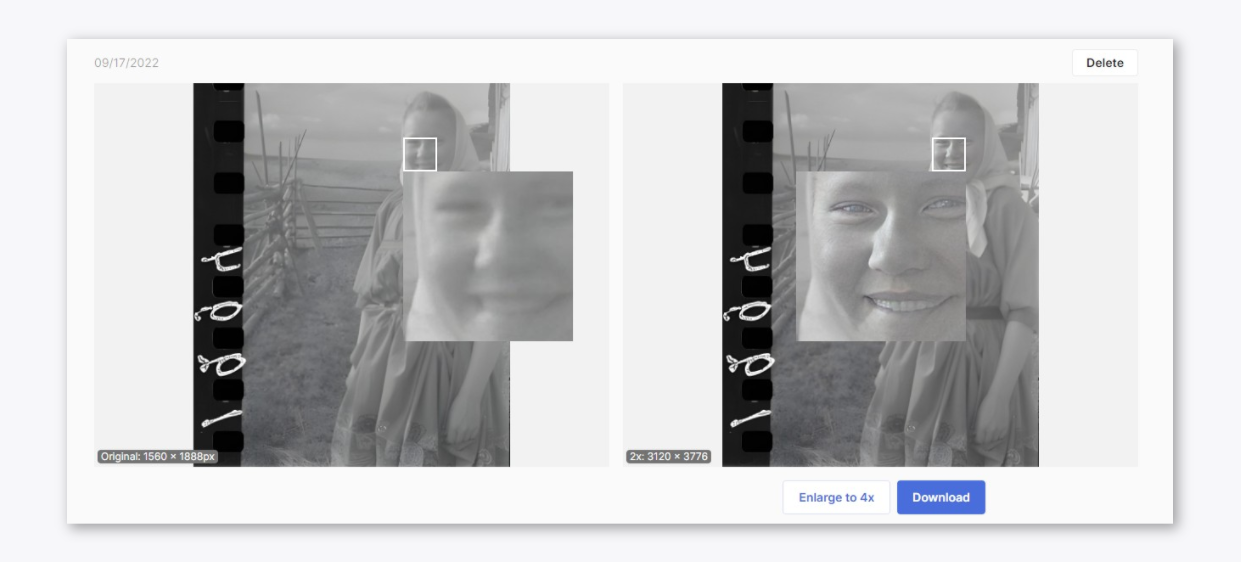
- Enlarge button will make your image twice as larger each time you use it (4x, 8x, 16x, etc.) until it reaches the maximum of 7680 x 5671.
- Hovering your mouse cursor over the picture will enable magnifying mode, letting you look at the details more closely and compare results.
- Delete button at the top deletes the image from the dashboard, but you will be able to access it with a direct link within the next 30 days.
Controls for batch uploads are virtually the same, except you can both upscale and download the whole collection at once or do that with individual images within the batch.

Privacy
We store uploaded images securely, and other users are not able to see what you upload.
You can delete any images uploaded to Smart Upscaler, but they will be available with a direct link for the next 30 days. After two months pass, the images get deleted permanently.
FAQ and common cases
Q: Upscaler doesn’t enhance any faces on my photos.
A: This can happen if the resolution of the initial photo is already decent. Face enhancement should engage if you make such images smaller and re-upload them.
Q: I have uploaded images, but they’ve been stuck in the queue for several minutes.
A: Processing heavily depends on the number of images, their initial size and resolution, as well as server load. We recommend waiting, but if you believe your images got lost in the queue, please contact our support.
Q: I am getting an error when trying to Upscale a particular image.
A: No AI algorithm is perfect, so if you have already tried clearing cache and cookies of your browser and it didn’t help, that unfortunately means Upscaler can’t process your image. We use each case like this to improve our neural network, please send uncompressed files to support@icons8.com.
Q: Is there a limit for batch uploads?
A: There are no limits for batch uploads, but you should keep in mind that the more images you upload, the bigger the performance hit will be. For really large uploads, please consider getting an API subscription.
Q: I bought a prepaid pack, but didn’t receive my order.
A: If you didn’t have an Icons8 account while buying the pack, the system will automatically create one with the billing email used during checkout and offer you to set up a password. If you missed that window, you will have to request a password change for the account. If you still need help with your order, please contact our support team.
